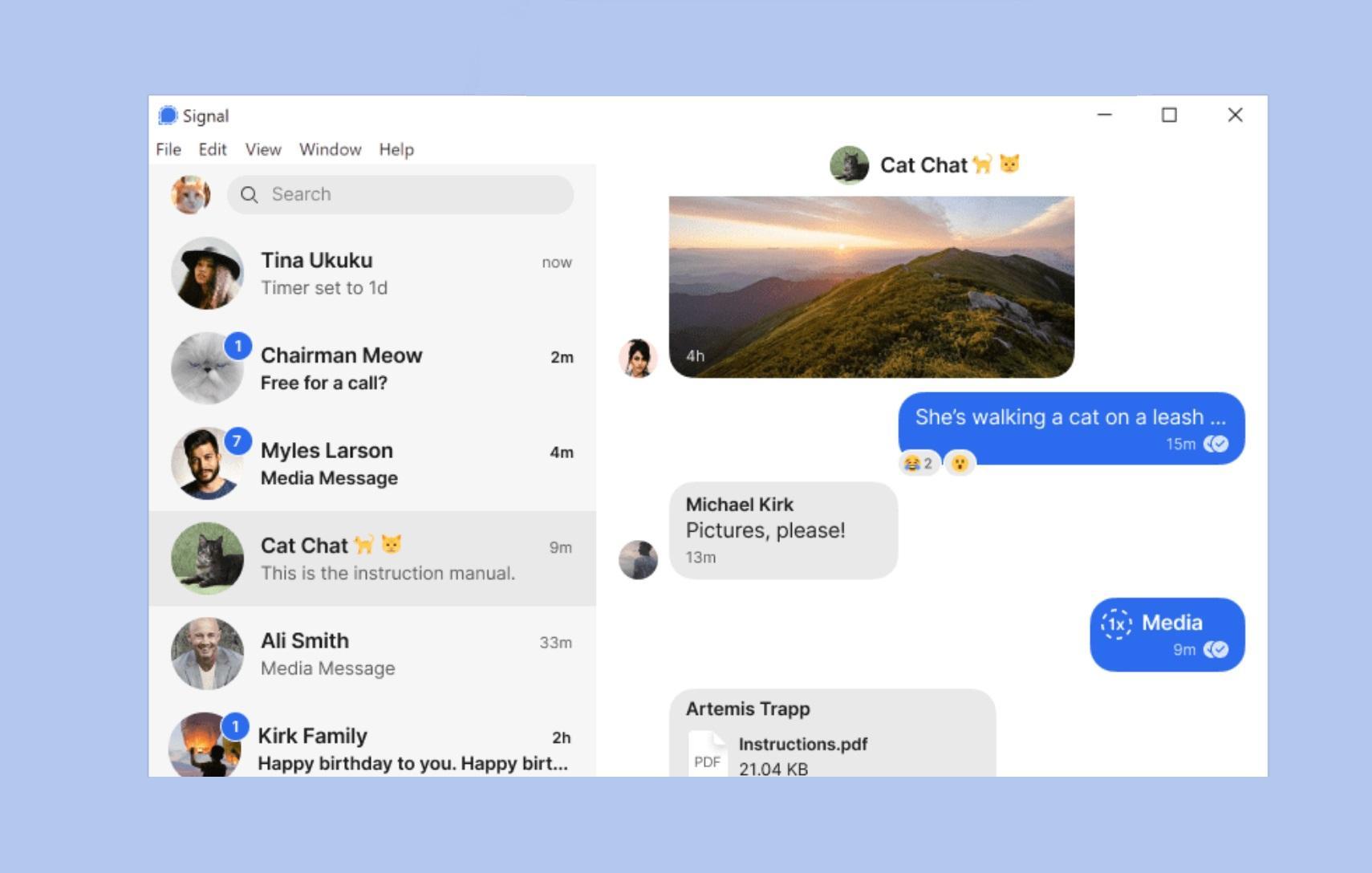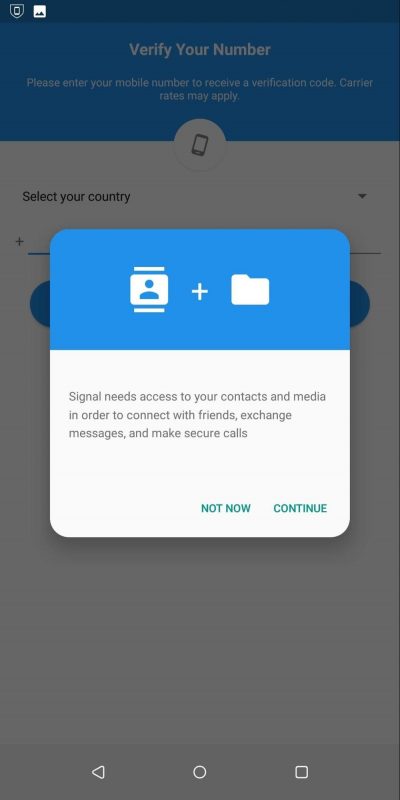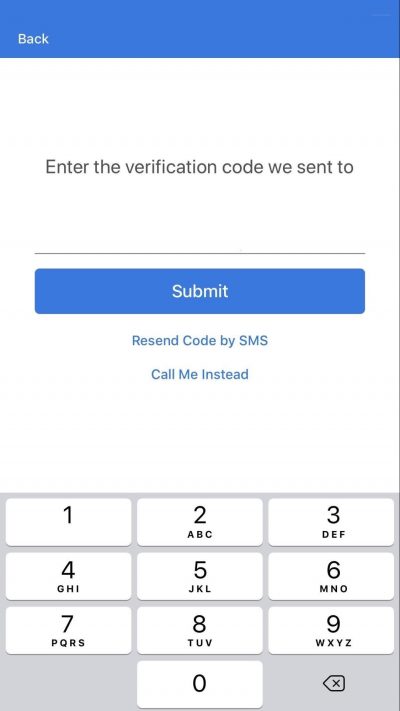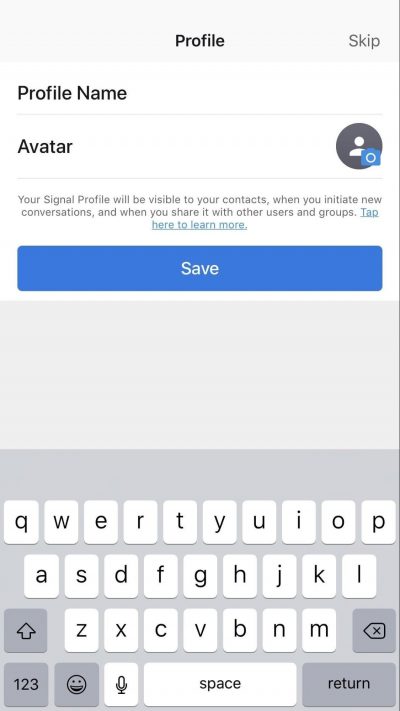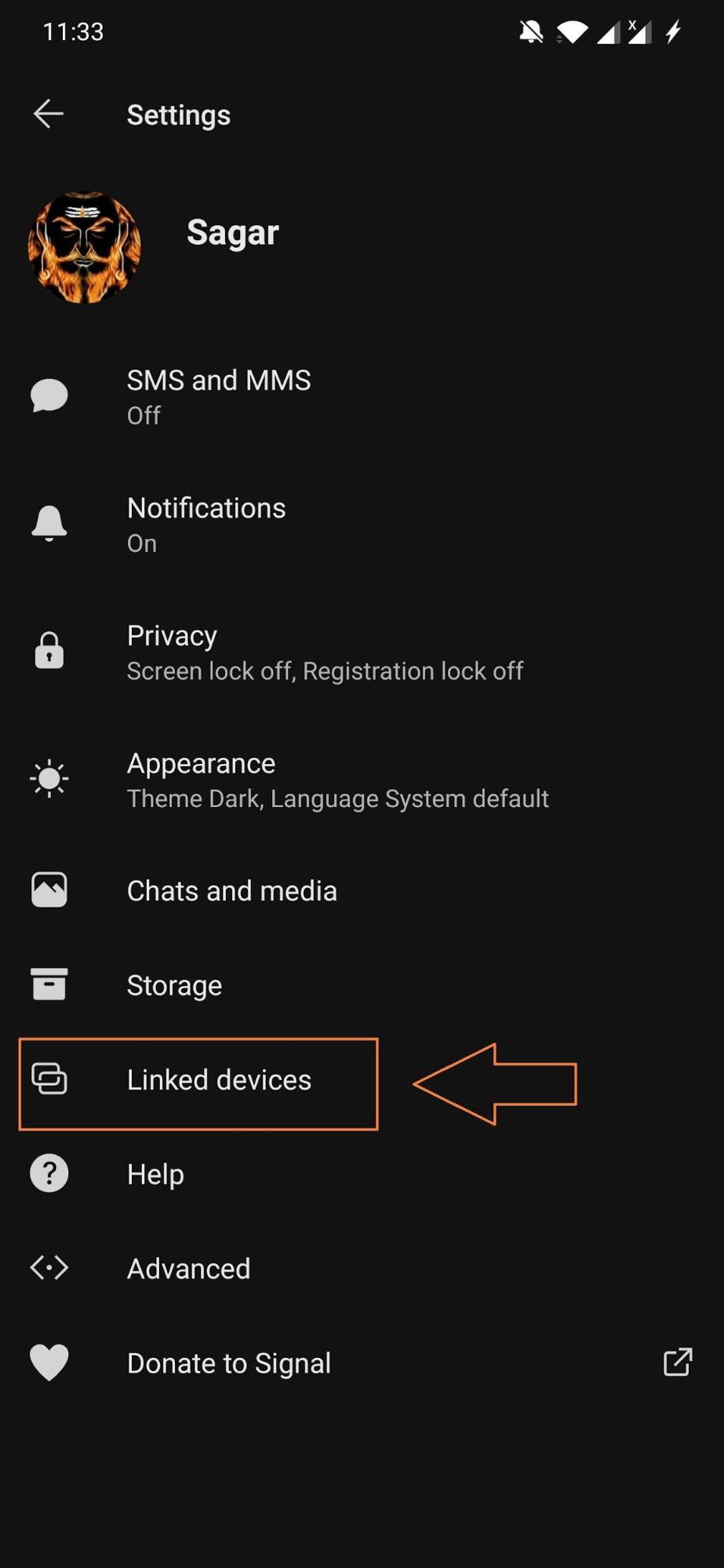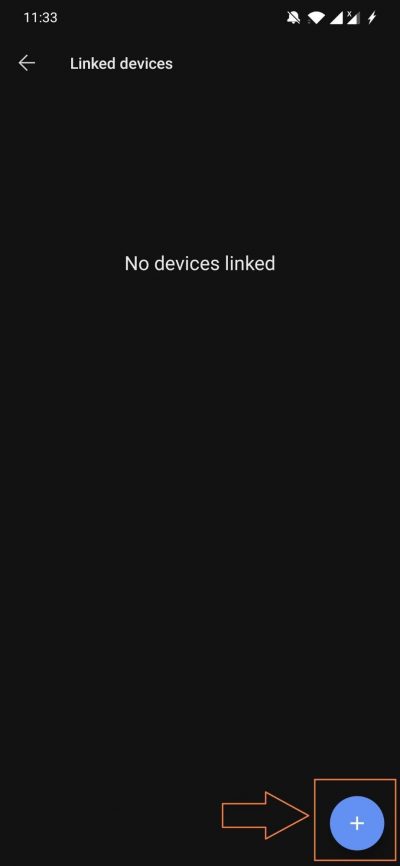We can go on and on about companies taking users’ data for granted. What is more important is that after the change in the privacy policy by WhatsApp, it is no longer the app to trust and use. Yes, the app has made its way deep into our lives, and ditching it won’t be easy. But, one should always keep his/her data and privacy, above everything else. Signal, after being suggested by the now richest person on earth, Elon Musk saw a rapid surge in new users. Users from all over the world are migrating over to this new Signal messaging app and deleting their WhatsApp accounts, keeping their data safe. In this post, we will give you a complete guide on how you can install the Signal messaging app on your desktop, be it Windows, macOS, or Linux. With that being said, let us get straight into the article itself:
Install Signal On Desktop
Just like WhatsApp, you can install and connect with your friends and family members via Signal desktop client right from your PC. For that, you need to install the appropriate Signal PC client on your Windows, macOS, or Linux based PCs. Below is the guide on how you can install the Signal desktop client on any of the before-mentioned operating system running PCs.
Link Signal App to Client
Now once you have installed the Signal client on your PC, you need to link the Signal app on your mobile with your PC, in order to send and receive messages. The steps to this are pretty simple and mentioned below:
Conclusion
So, there you have it from my side in this post. By following the above-mentioned steps, you can now finally send or receive messages from your friends or family members via the Signal desktop client. One interesting thing that you should note is that this Signal app has been funded by WhatsApp co-founder Brian Acton. Acton left WhatsApp in 2017 after Facebook acquired it because he was against Facebook’s decision of monetizing WhatsApp. Signal has emerged as an alternative to WhatsApp and all the chats on the Signal app are private and there is no question of anyone tracking your data. In fact, there are several features of WhatsApp that you can also find on the Signal app. Like locking chats behind a fingerprint, TouchID, or FaceID, disappearing messages, voice or video calls, dark mode, end-to-end encryption, media sharing, audio messages, pin or unpin chats, @mentions in group chats, etc. It is high time that WhatsApp learns its lesson from the people who made this app popular that their data cannot be taken for granted and is not available for sharing just for the sake of using the platform when there are more private, secured, and similar apps available. If you’ve any thoughts on Setup Guide to Install Signal Desktop Client on PC, then feel free to drop in below comment box. Also, please subscribe to our DigitBin YouTube channel for videos tutorials. Cheers!