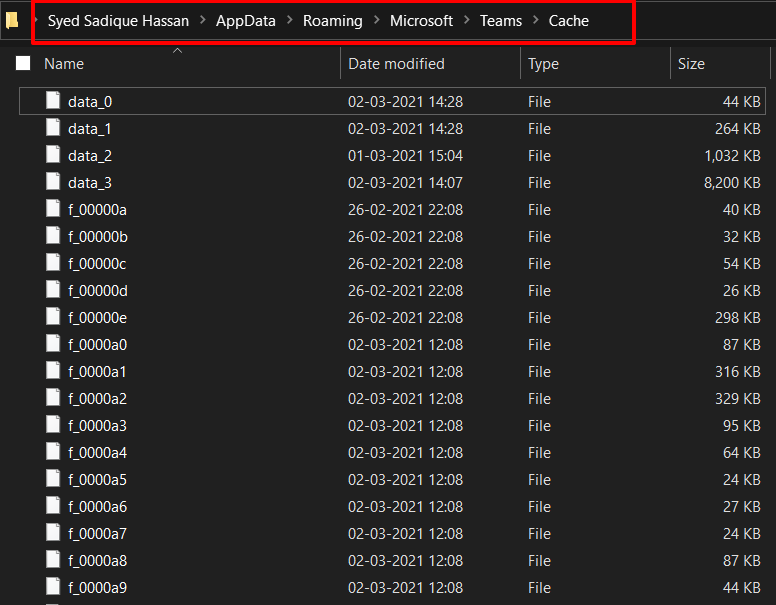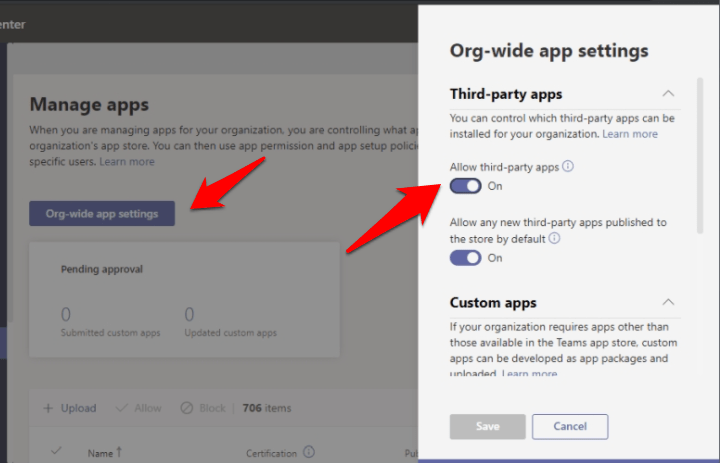Error Code 6 | We’re Sorry – We’ve Run Into an issue
Here are a Couple of Solutions to Fix Error Code 6 on your Microsoft Teams App for Windows 10, 8.1, 8 & 7 PC
Fix 1: Delete Cache
If a lot of temporary data has accrued over time, then it might conflict with the proper functioning of the app. The best bet, in this case, is to delete the cache files from your PC, which could be done as follows:
Fix 2: Verify Third-Party Apps Permissions
The Teams has come with a few third-party app integrations as well. If any one of them doesn’t have the required permission, then it might not function along the expected lines and could show up the aforementioned error code. So to check and correct these permissions, refer to the below steps:
Conclusion: Fix We are Sorry – We have Run into an Issue Error Code 6 on Microsoft Teams App for Windows PC If you’ve any thoughts on Fix Microsoft Teams Login Error Code 6, then feel free to drop in below comment box. Also, please subscribe to our DigitBin YouTube channel for videos tutorials. Cheers!