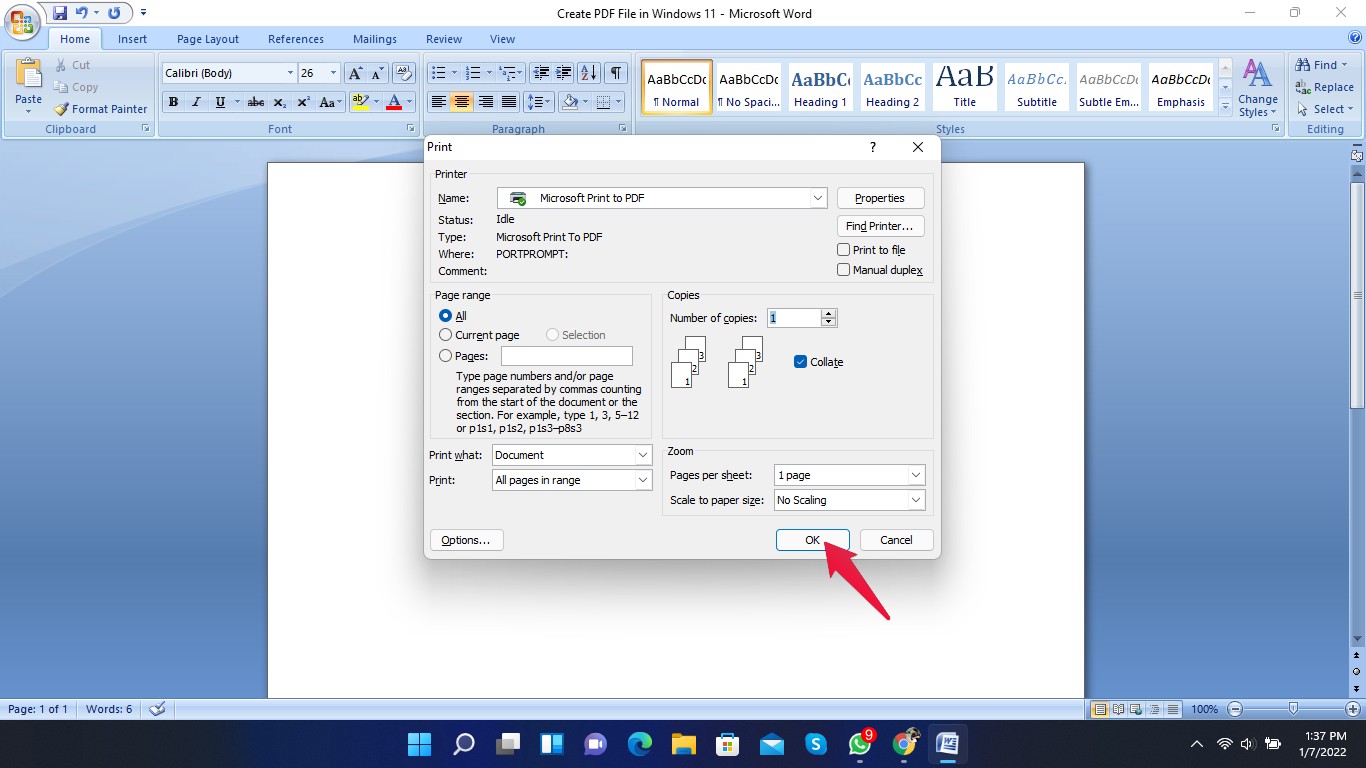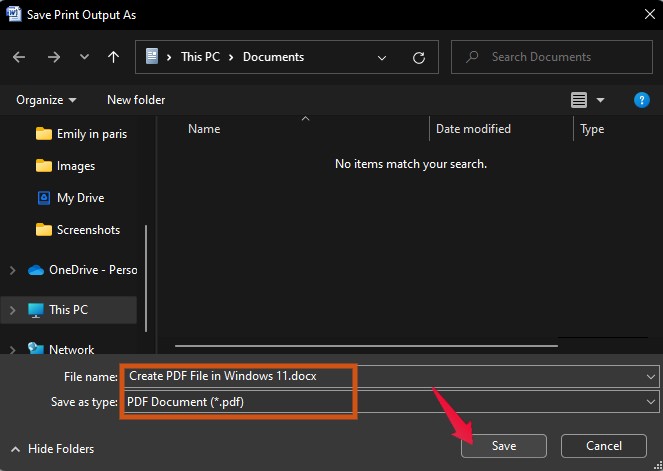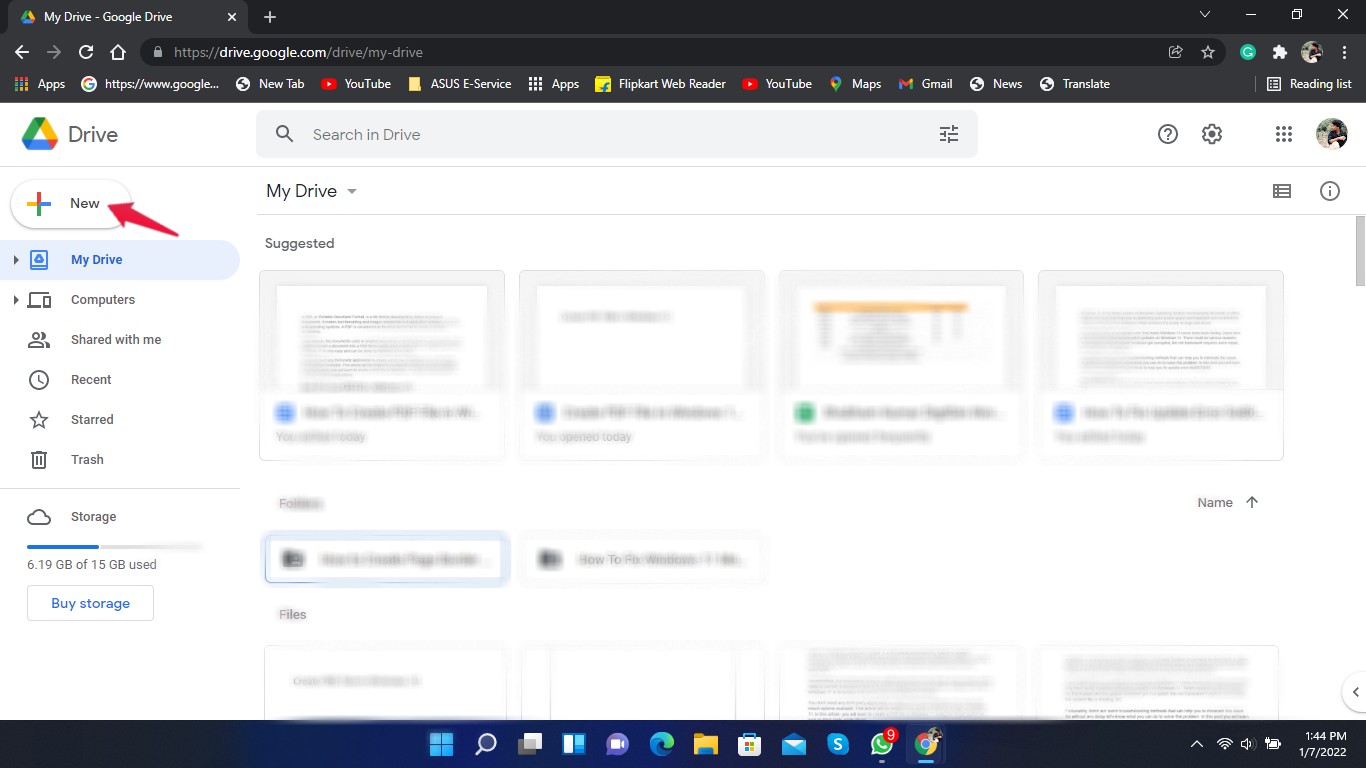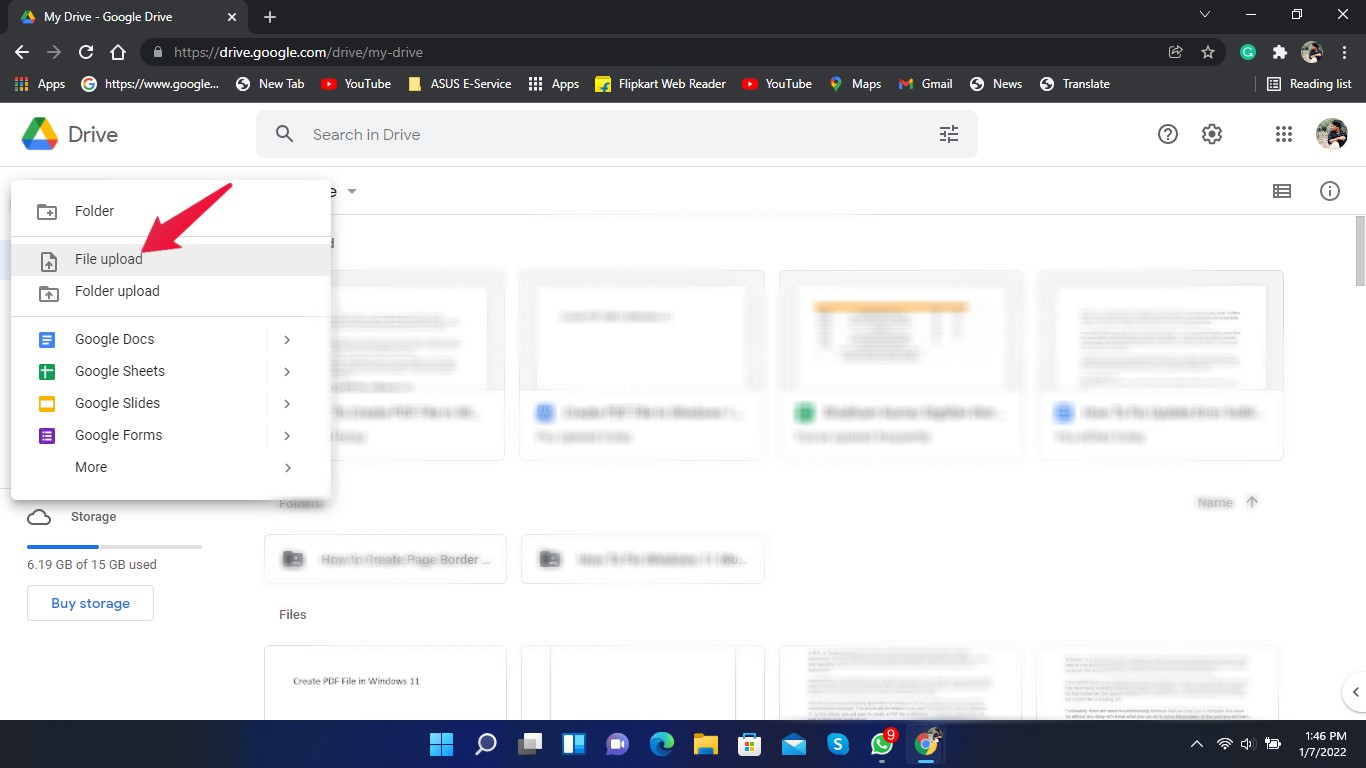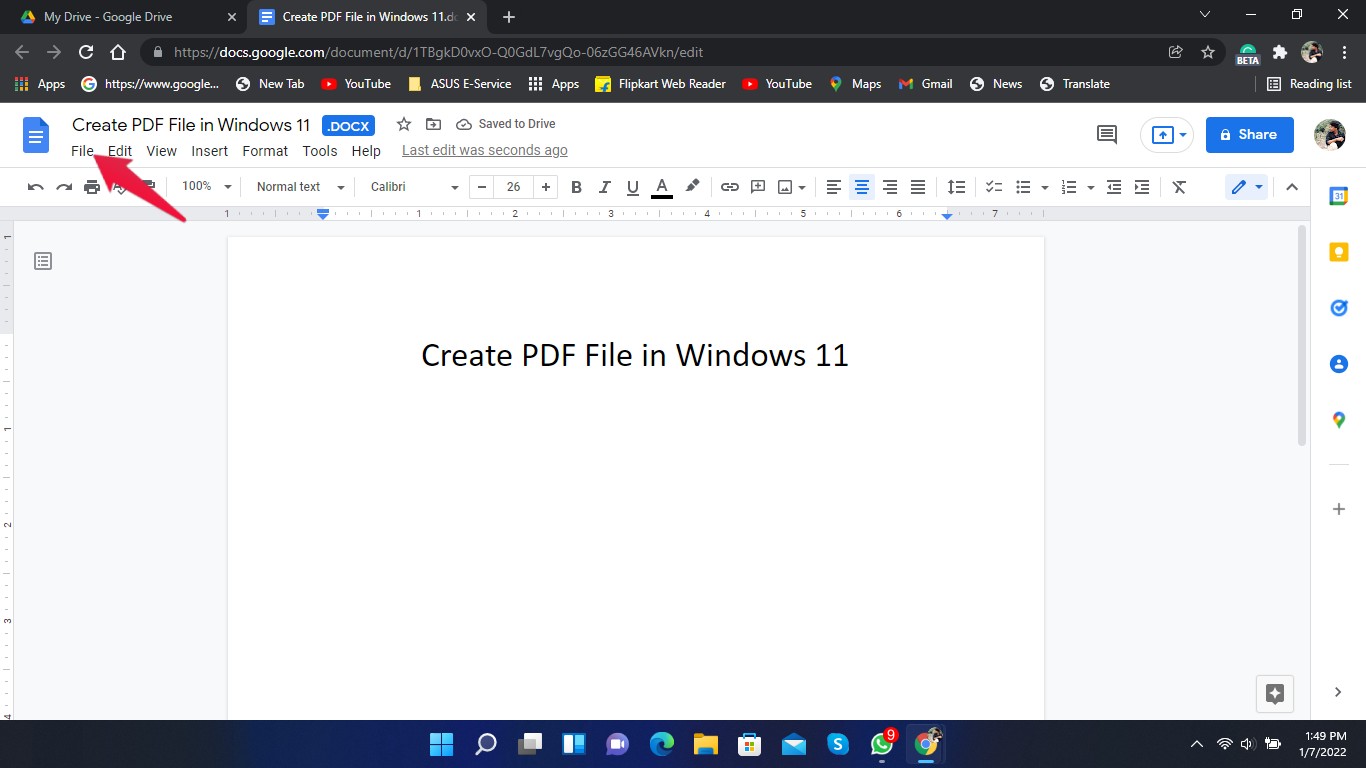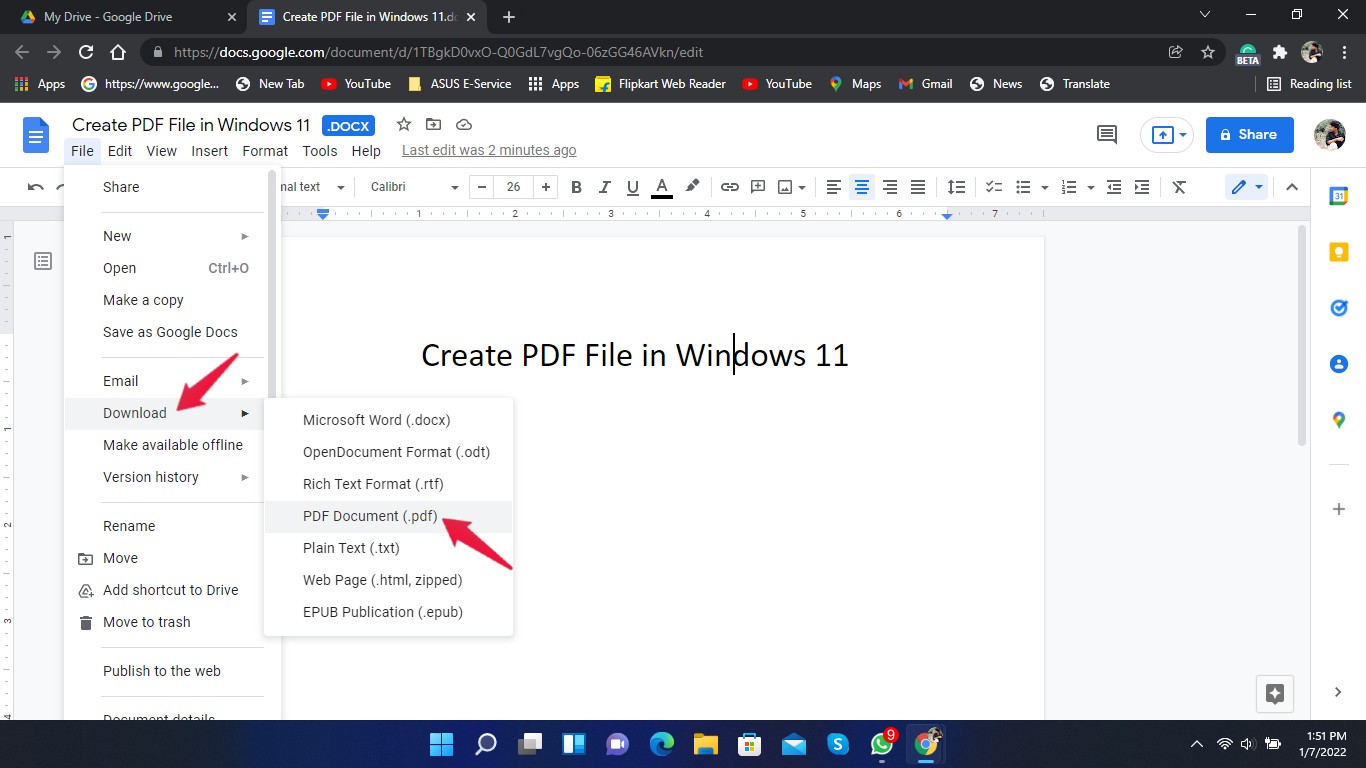Nevertheless, the documents you use or create may not be in PDF format. In such cases, you will need to convert a document into a PDF file to easily share it with anyone. Creating a PDF file in Windows 11 is very easy and can be done by following a few steps. You don’t need any third-party application to create a PDF file in Windows 11 as it has some inbuilt options available. This article will be helpful if you want to create PDF files on Windows 11. In this article, you will learn to create a PDF file in Windows 11 using the inbuilt option as well as third-party applications.
Using Microsoft Print to PDF
Here we will be creating a PDF from a word file. Creating a PDF file using the inbuilt option in Windows 11 is a very straightforward process. Here’s what you need to do:
Using Google Drive
Converting a document into PDF by uploading it on Google Drive is another option. Follow the steps below to get your work done: A PDF copy of your document will now be downloaded onto your PC.
End Words
This was how you could create a PDF file in Windows 11. Use the steps mentioned above to create a PDF file using the default options available in Windows 11. If you have some trouble creating a PDF file, do let us know in the common section. If you’ve any thoughts on How to Create PDF File in Windows 11? , then feel free to drop in below comment box. Also, please subscribe to our DigitBin YouTube channel for videos tutorials. Cheers!