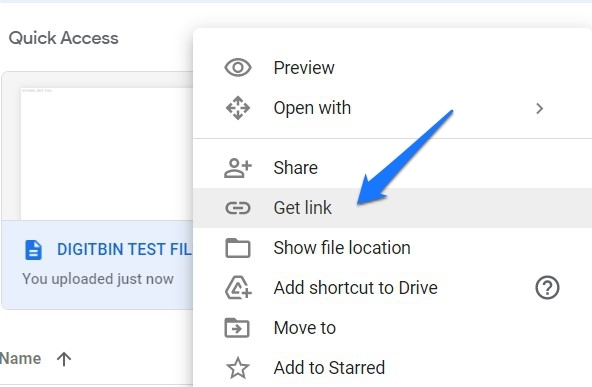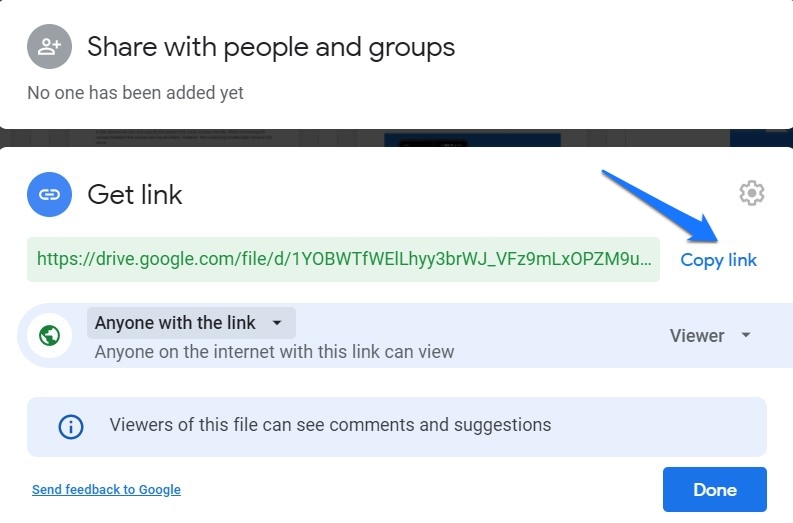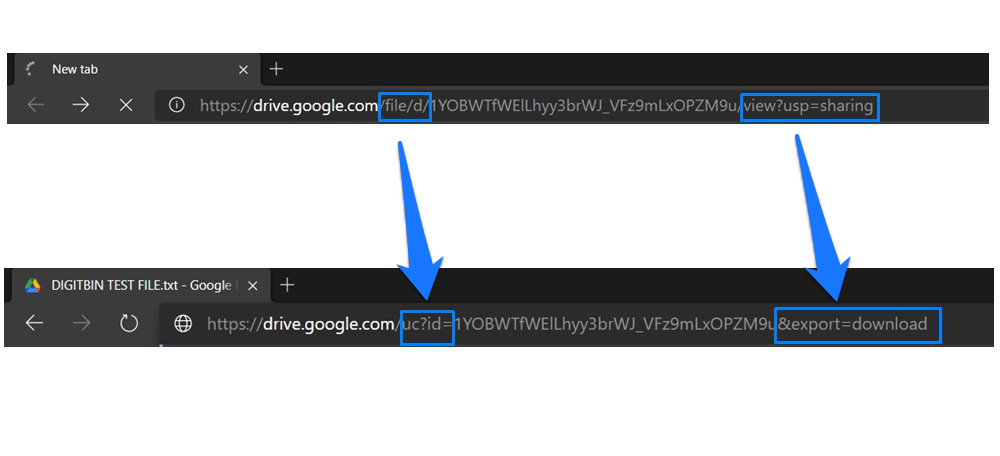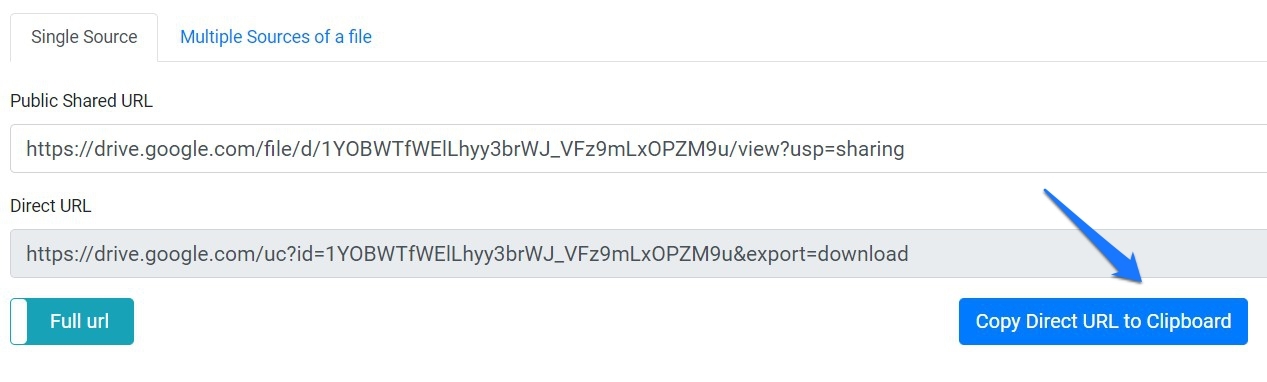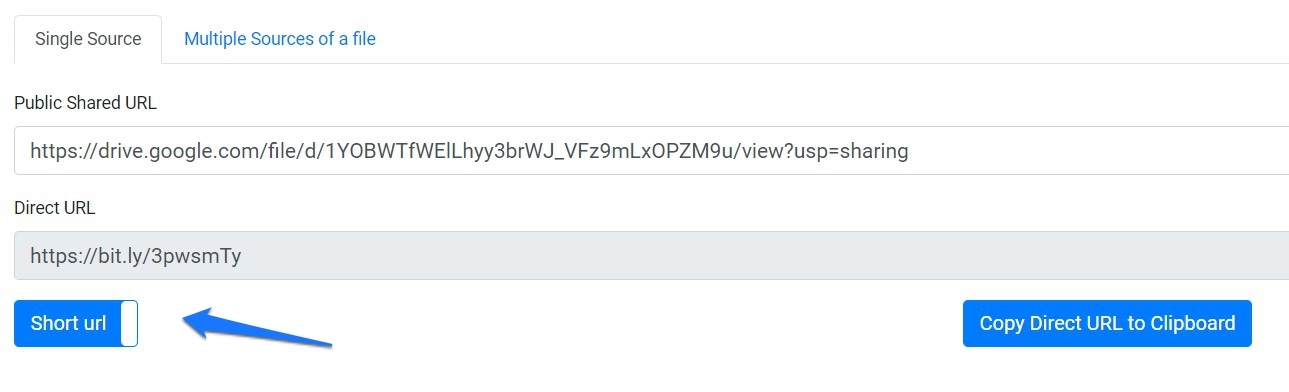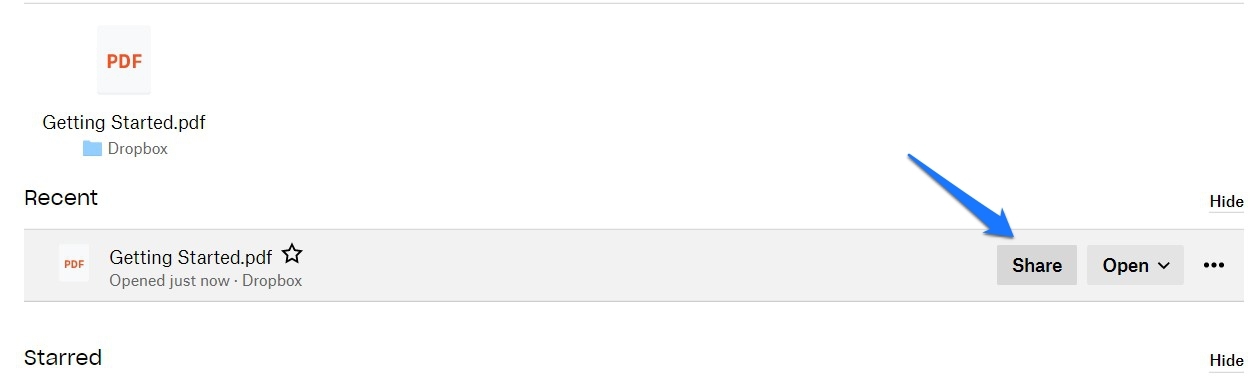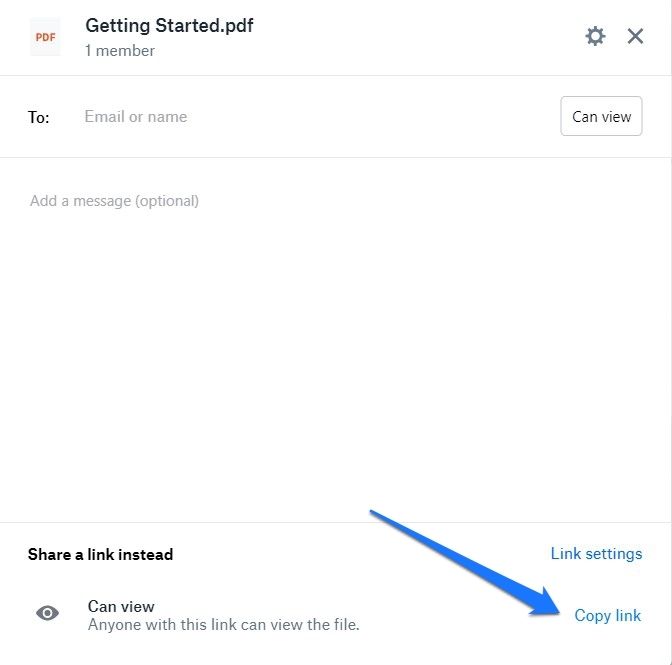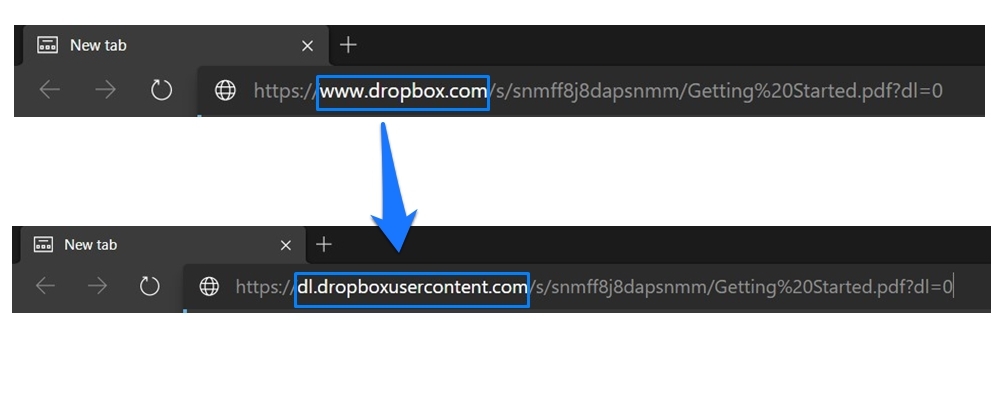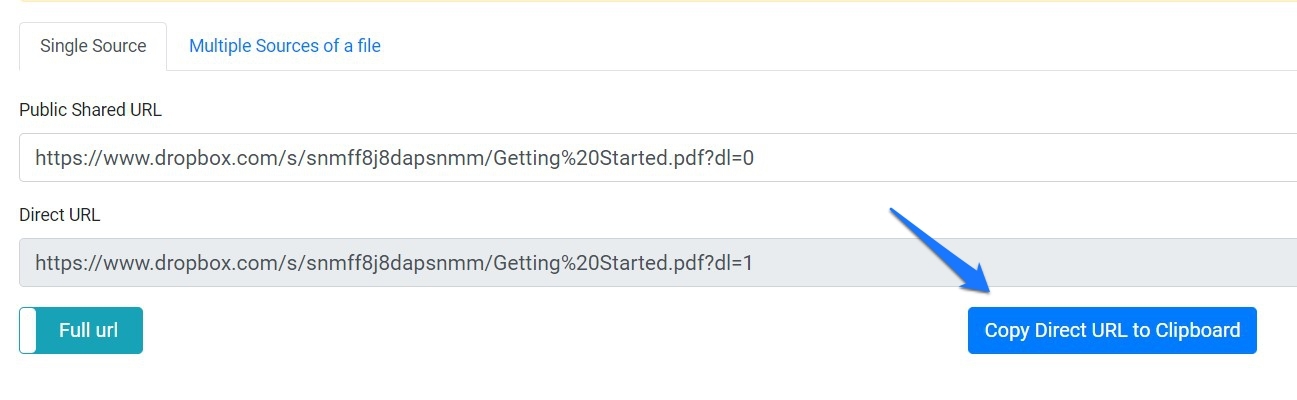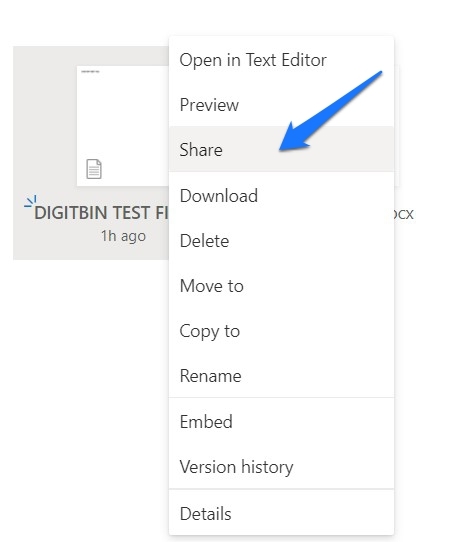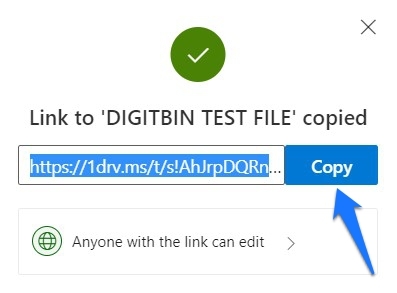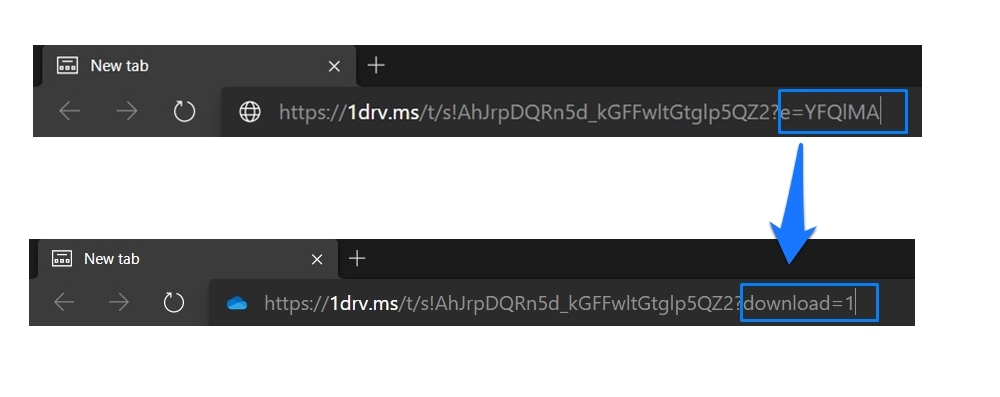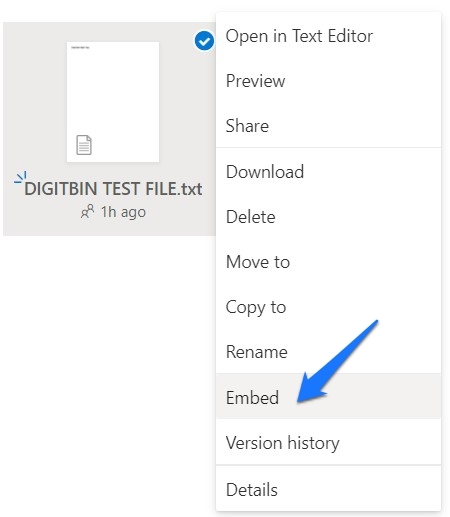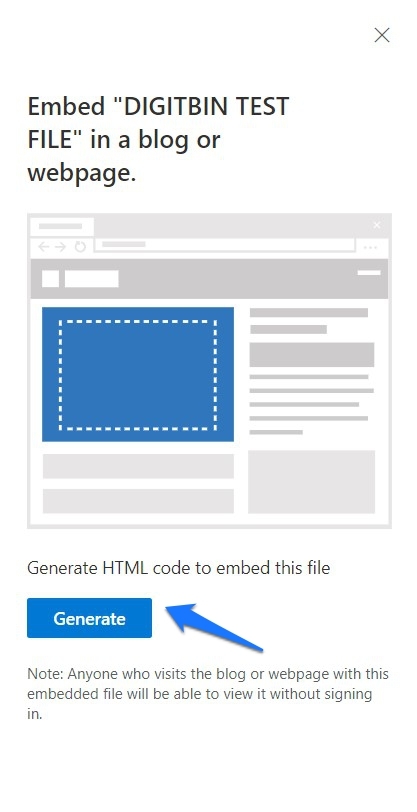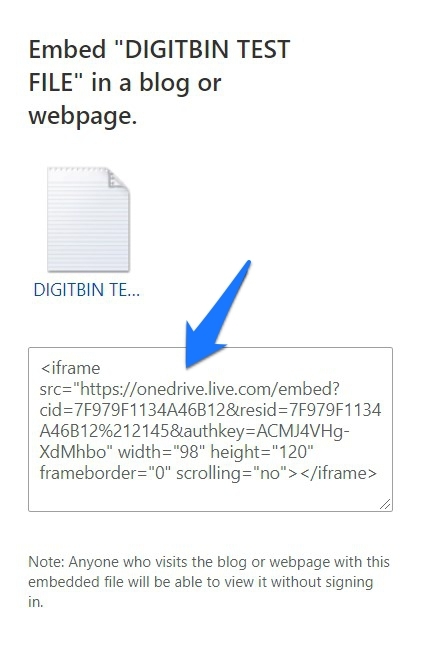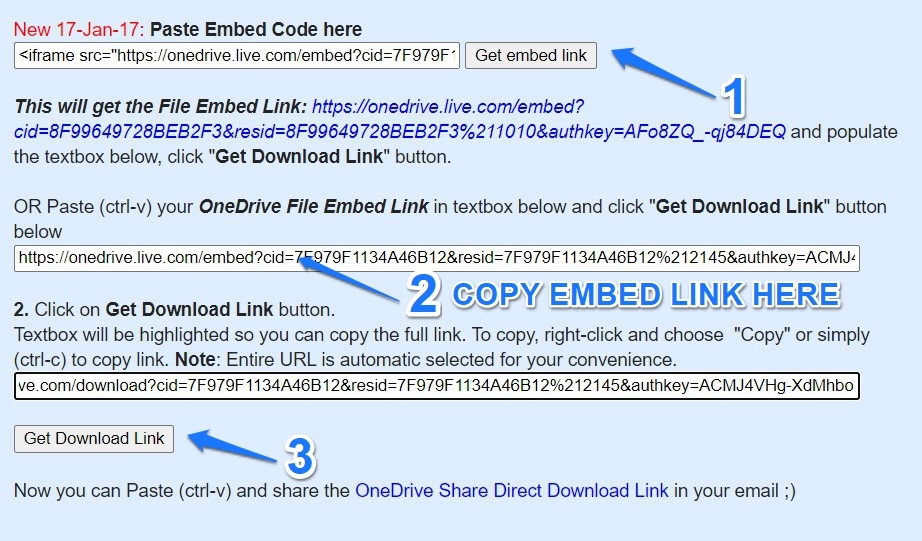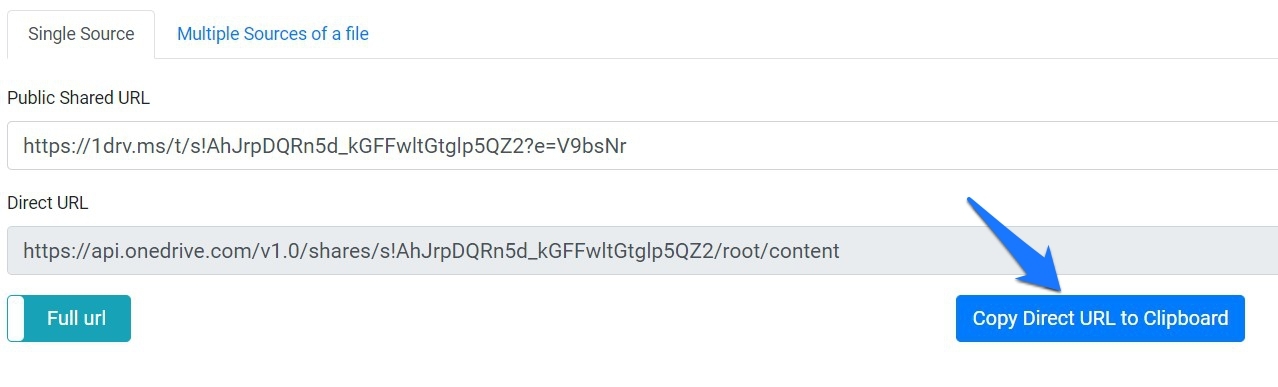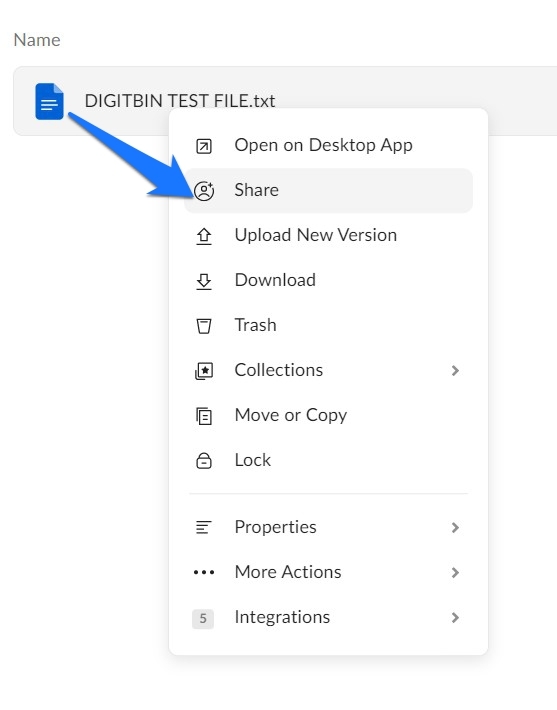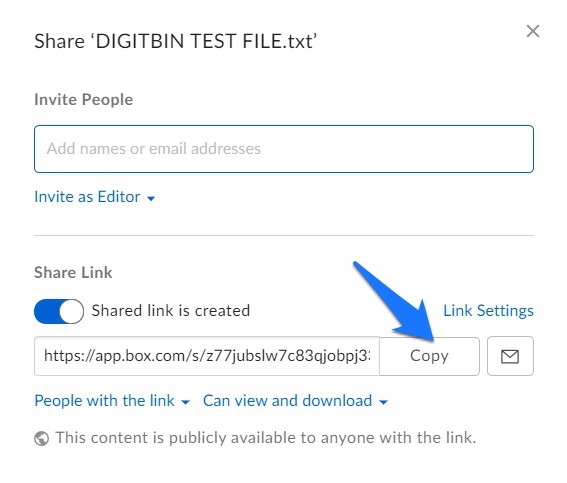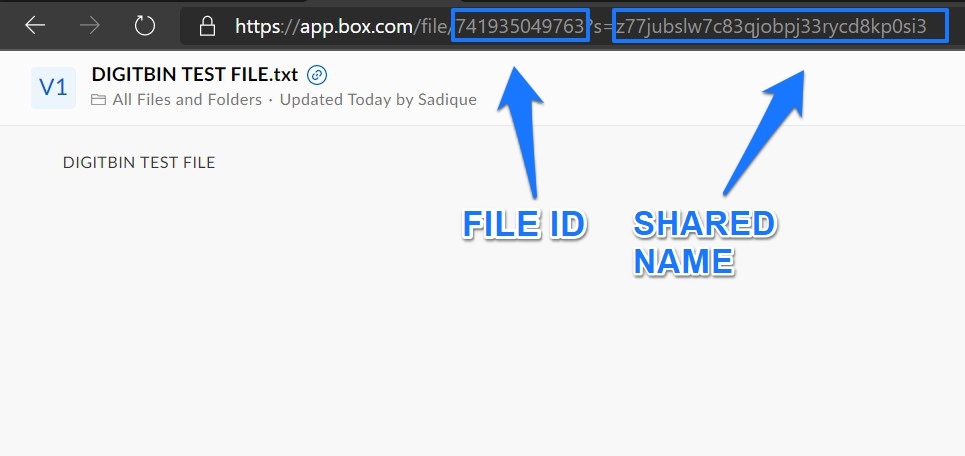But near-about all of them have a drawback that could prove to be quite challenging for the end-users. When you upload a file and share its link, then the user at the other end cannot directly download that file. The link will first take to the preview window, and only after bypassing the preview would they be able to download the file. This not only calls for extra clicks but could even confuse a few newcomers. Likewise, if the file weights in around 100+MB, then it will take even more time to load its preview. All in all, this doesn’t seem to provide the best user experience. In this regard, this guide will show you the steps to create a direct download link for various cloud services including Google Drive, Box, Dropbox, and OneDrive. Henceforth, whenever any user clicks on that link, their browser will bypass the preview window and will directly download the file. Here are the required instructions for the same.
Google Drive Direct Download Link
When it comes to the offering from Google, there exist two different methods of creating a direct download link. The first one involves tweaking the sharable link whereas the second one makes use of a Link Converter Tool. Instructions for both are given below. Furthermore, do keep in mind that the free cloud storage or bandwidth limit of Google Drive stands at 15GB per user.
Via URL Tweak
Via Direct Link Converter Tool
This process is relatively easier than the aforementioned one, but there’s one thing that you need to keep in mind. The link you type on their site might get stored on their server as well. As a result, only proceed with this method if the file that you are about to share isn’t of paramount importance.
Direct Download for Dropbox
Dropbox, similar to Drive, also supports the URL tweak method as well as has support from Link Generator Tool. As far as free cloud storage (bandwidth) is concerned, it offers a total of 2GB. Here are the required instructions for both these methods.
Via URL Modification
Via Link Generator Tool
Similar to the one we discussed for Drive, the same tool will come in handy for Dropbox files as well.
Direct Download Link for OneDrive
Microsoft’s Onedrive also supports both these methods aka Link Modification and the online direct link creator site. But that’s not it. There’s a third way around as well, that involves using the Embed Code of the concerned file. All in all, it offers around 5GB of free cloud storage bandwidth. We have shared the instructions for all these three methods below, settle with the one that meets your requirement.
By Altering the URL
However, this was mostly a hit and miss in our test. If this happens with you as well then you may try out the two other methods that we have shared below.
Using Embed Code Technique
Each of your files stored over the OneDrive Clouds has an associated embed code as well. You could wrap this code inside the iframe tag and then convert it to the direct downloadable link via a website. Do keep in mind that the website might not be secure and would be able to view the entered OneDrive URL as well. So proceed ahead with caution. With that said, here are the required instructions set to carry out this process:
Via Link Generator
Similar to what we did for Drive and Dropbox, the Cloud Drive Direct Link Generator site could come in handy here as well.
Direct Download for Box
Box follows a slightly different route when it comes to the URL modification technique, but still, it does its job pretty well. Then the fact that it offers up to 10 GB of storage bandwidth makes it the go-to choice for many. However, as of now, there doesn’t seem to be any third-party website that supports direct download link creation for Box. So you would have to stick with the URL tweaking method given below.
URL Changing Method
So this was all from this guide on how to create a direct download link for various cloud storage services. If you have any queries concerning the aforementioned steps, do let us know in the comments section below. If you’ve any thoughts on How to Generate Direct Download Link for Cloud Storage?, then feel free to drop in below comment box. Also, please subscribe to our DigitBin YouTube channel for videos tutorials. Cheers!